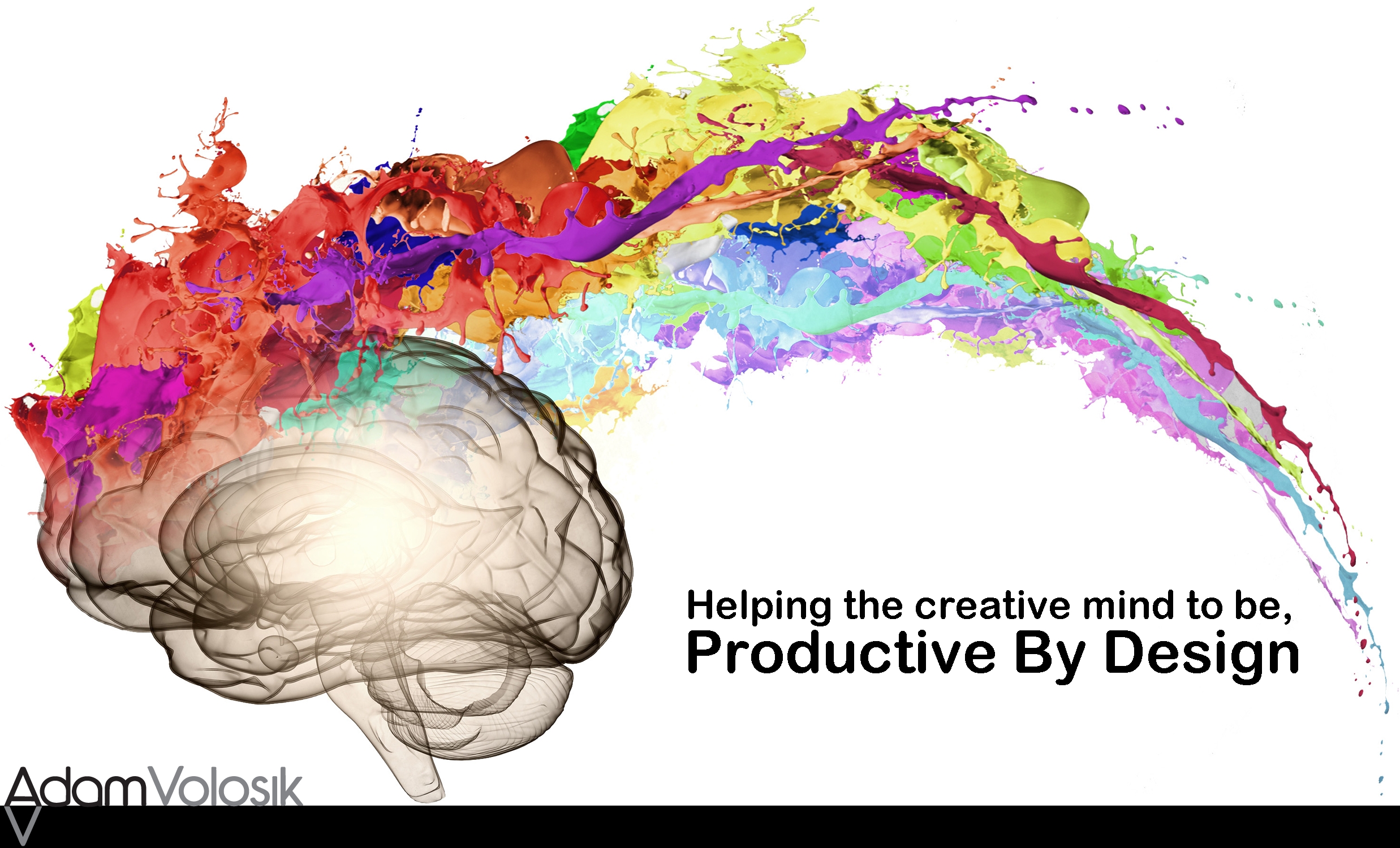The today screen lets you customize shortcuts and can summarize your day.
I find the easier is to do, the more often I will do it. I want there to be shortcuts whenever possible. Why take a longer route than necessary when you can use a shortcut to get there.
I’ll take a clear and concise summary any day over a long winded overblown explanation. Why spend extra time when all you want or need is the executive summary.
I’ve been using the today screen for iOS devices for a while now. I have things tweaked pretty well. I get a clear view of my day and I have access to the shortcuts that I need to really keep me productive.
To access the today screen you simply slide your finger down starting at the top of the screen. You can even access it on the locked screen.
I had a few requirements when I was setting up my today screen:
- As simple looking as possible – uncluttered. I want to be able to scan it quickly.
- I want shortcuts (aka widgets) for actions I do often.
- Show the minimum amount of information needed without sacrificing important information.
Just a word of caution to many widgets can make this view not very useful. Try to use as many as you need but no more. This will keep it streamlined and fast.
Here’s the widgets I use and in the order I have them:
- Today summary – First thing it shows is the date – I find that so important and grounding to me. Then it gives me a quick summary of my next scheduled meeting.
- Traffic conditions – I like this feature! It’s handy to plan out how much time you need to get to your next appointment. .
- Evernote – I turn off the show notes in this view. Here’s how {open the app >settings>general>turn show notes in today off}. I want this near the top so I can add a note on the fly or take a picture of meeting notes. If you set up Evernote properly it will use your calendar appointment as the title of your note.
- Calendar – I want a quick way to see my day. With one swipe of my finger I can the whole schedule.
- Nozbe – It shows my priority tasks and I can add something to the inbox from his view.
- Reminders – I see any current reminders I have set in this view.
- Tomorrow summary – I like to spend a little time today thinking about tomorrow.
Give the today view a try. You might find the summaries and shortcuts it can provide really can help you to make your day more productive.
Do you have the today view setup on your iOS device, let me know about it on Twitter.