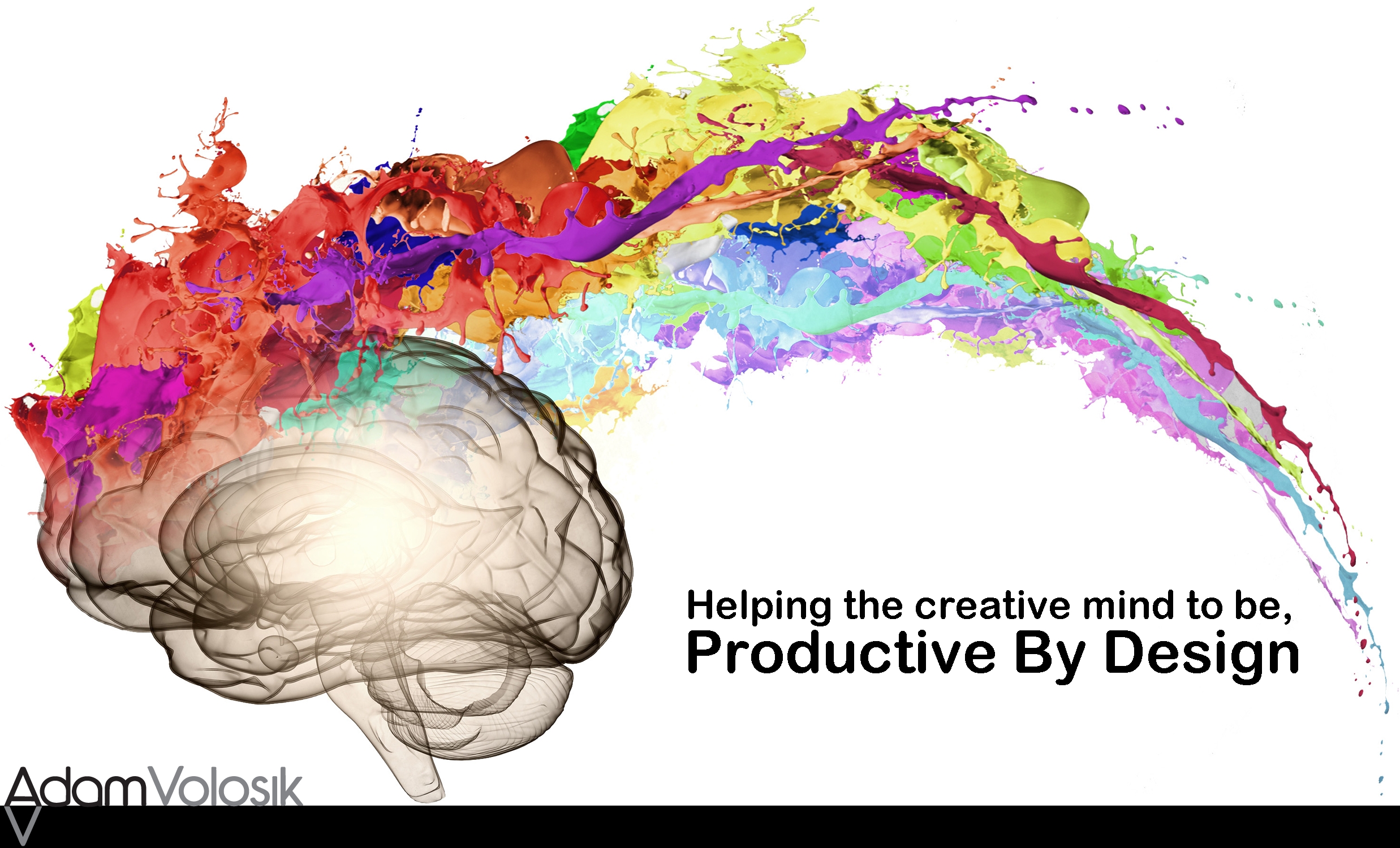Focus your twitter feed with twitter lists.
Scrolling and scrolling through hundreds of twitter posts to just find that one feed update can be challenging. This is what I did orsometimeseven I would just give up.
Then one day I found Twitter Lists. What a beautiful thing this list idea was. Now you can organize your feed.
On the iPhone:
- Open the app
- Click on “Me”.
- Click the settingsbutton(the little gear icon)
- Click “View Lists”
- Click the “+” button to add a new list.
- Type the name of your list and add members to it.
On the iPad:
- Open the app
- Click on “Me”.
- Scroll down and click on “Lists”.
- Click the “+” button to add a new list.
- Type the name of your list and add members to it.
Here’s some ideas on how to use this feature:
- Make a Productivity list and add me to it! I’ve had a number ofpeopledo this.
- Think of one your hobbies and make a list for that. Do you like photography make a list and add people to it that post about photo’s.
- Do you travel? Make a travel list with people that like to travel. Or narrow in on a place you want to visit.
- Do you follow sports? Add a list withpeoplethatcomment on sports.
This is a great way to save time and narrow in on what twitter can really do for you. Give it a try and tell me about iton Twitter.