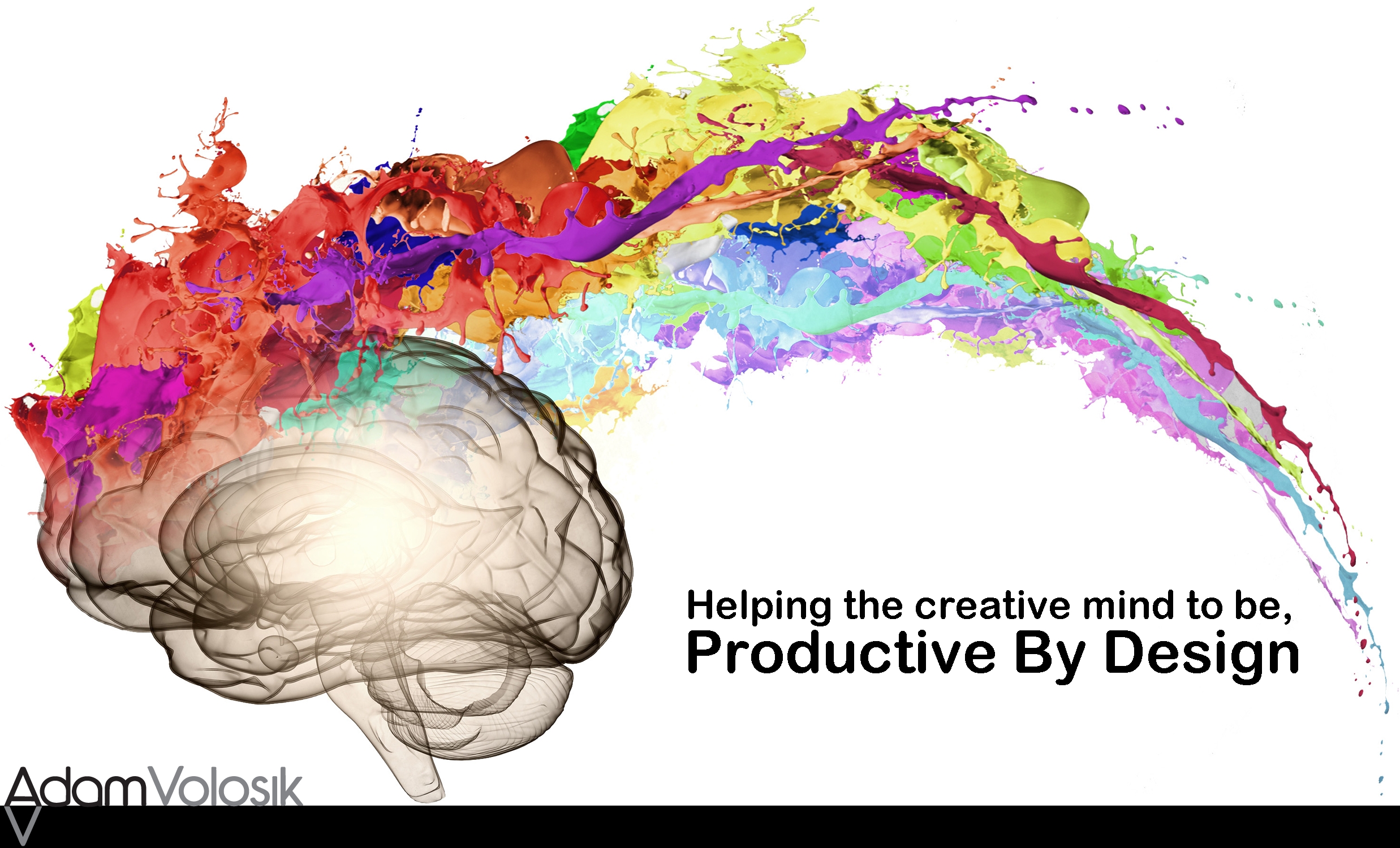I love Evernote! It’s extremely flexible and very portable. But I had encountered some limitations in the way I had set up my system. Inspired by Michael Hyatt’s post click here I knew it was time for me to come up with a new tag based system.
I used to base my system on notebooks. However this was very limiting. Here’s why:
- Notebooks are limited to 250 which sounds like a lot of notebooks but really it’s not.
- A note can only be in a single notebook. This to me was the greatest drawback to using a notebook based system.
- Tags on the other hand are much less limiting. You can have 100,000 tags and a note can have 100 tags. Since a note can be tagged multiple times it can exist in multiple locations. This is the reason why you need to use tags.
I needed a flexible system that could grow with me.
I feel Evernote is a note based system. It’s not really intended to be used like a traditional file cabinet. And that how I had been using it. I now focus on tags and my new system only has 2 notebooks. An inbox and a file cabinet.
Most everything goes to the inbox. Then I process it into the file cabinet.
I also wanted my tag system to be mobile friendly. This took a little experimentation going from the web app to the iPad.
Here are some of the concerns and issues I needed to solve:
- I use Evernote as part of my GTD system for reference materials. I needed a system for filing project based reference, someday reference and general reference.
- I also wanted to “see” my GTD reference material at the top of the tag list.
- I wanted a hierarchical system that worked on the web app and the mobile version – in my case the iPad/iPhone.
- It needed to be simple so I wouldn’t have to think about it when I was filing a note.
Here’s what I came up with:
I found by adding a symbol in front of the tag it placed it at the top of the tag list. On the web app you can simply drag and drop a tag to create a hierarchy order. You can’t on the iPad/iPhone. This was an obstacle that I needed to address.
 When I broke it down I had 3 categories:
When I broke it down I had 3 categories:
INCUBATE – ACTION – REFERENCE.
INCUBATE – This is where I tag notes that I might want to do in the future or need to do in the future. I add a ? in front of my incubate tags.
ACTION – These are notes that are used for “doing”. I add a @ in front of action tags.
REFERENCE – These are notes that are static reference notes. I add a ^ in front of reference tags.
Under INCUBATE I have ?REMINDER and ?SOMEDAY.
?REMINDER – This is where I store my notes that have reminders set to them.
?SOMEDAY – This is my GTD someday/maybe list. I have several categories under this title.
Here they are:
?Apps
?Blog
?Books
?Buy
?Great Idea
?Improve
?Office
?Personal
?Visit
Under ACTION I have @READ-REVIEW and @PROJECTS.
@READ-REVIEW – I store any materials I want to read here. I make use the incredibly powerful web clipper that Evernote made to “clip” articles that I want to read late.
@ACTION – I store my project reference here. The beauty of the tag based system really shines here. A note can exist in more than one project. It can also have a general reference tag. All my projects start with an @ symbol and look like this @Project A.
Under REFERENCE I have ^TEMPLATES and ^CLIENTS.
^TEMPLATES – I store all my templates here.
^CLIENTS – I have client specific reference stored here. These are general reference notes that have no action but I may need to reference them in the future. It looks like this ^Client A.
For the rest of my notes I tag all my notes similar to what you would do for a paper based system. However I can tag notes multiple times and using the search function I can find what I want. These tags show up in alphabetical order.
I love my new system! It’s very to maintain and it’s very flexible. Here’s one last little tip : by adding spaces between the symbol and the category name you can control how it sorts on the iOS app. Play around with it’s fun!
How do you use Evernote?